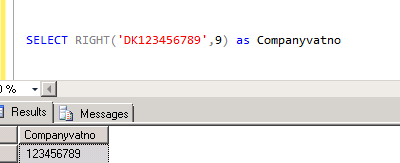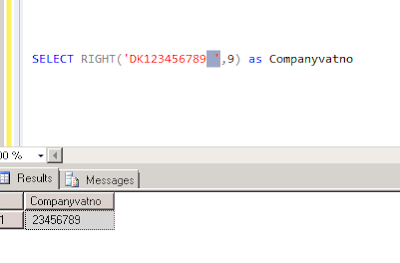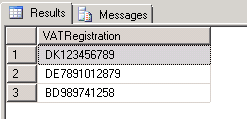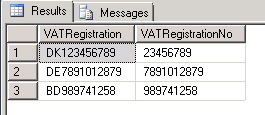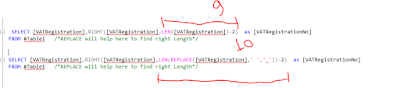1) Easy to deploy from one environment to other
2) Report facilities in the SSISDB, so you can see execution time, error or whatever happend to your packages.
3) SSISDB is protected so your connection string and sensitive data is safe.
As per MSDN, "The SSISDB catalog is the central point for working with Integration Services (SSIS) projects that you’ve deployed to the Integration Services server. For example, you set project and package parameters, configure environments to specify runtime values for packages, execute and troubleshoot packages, and manage Integration Services server operations.The objects that are stored in the SSISDB catalog include projects, packages, parameters, environments, and operational history."
Let's divide the topic into two section 1) Creating Catalog 2) Deploy package to the catalog
Section 1: Creating catalog
step 1: Log into you Sql Server management studio and you will find the folder "Integration Services Catalogs", please create catalog as like below fig 1:
 |
| fig 1: Create Catalog |
Step 2: Create folder under Catalog:
Right click the newly created catalog 'SSISDB' and then create new folder with the different layers (e.g. staging, edw layer, data mart layer etc.)
 |
| fig 2: Folder under catalogue |
 |
| Fig 2A: folder under SSISDB |
Section 2: Deploy package to the catalog
The below steps will assist you to deploy the package to the catalog.
Step 1: Build the solution and I am sure you all know how to build solution ;)
 |
| fig 3: build the solution |
 |
| fig 4: .ispac file |
Step 3: Follow the wizard to deploy
Double click the .ispac file and then you will find below wizard:
 |
| fig 5: 1st page of the wizard |
Choose the option project deployment and browse the .ispac file that you want to deploy.
 |
| fig 6: project deployment |
 |
| fig 7: choose destination path |